1. Find your project area on the map.
2. Click the ‘Select’ icon.
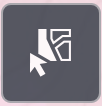
5. After you’ve highlighted your entire project area, click the ‘Printer’ icon.
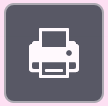
3. Click ‘Select’ and then ‘Select by Point’.
4. On the Map, click on your project area. The census tract will be highlighted. If there are multiple tracts in your project area, click on those while holding ‘SHIFT’.
6. Leave the layout and format as is, and click the PDF icon next to ‘ArcGIS Web Map’. You now have a PDF of your Project Area!
7. Save the PDF of the map to your computer and upload it to your application.
For help using the mapping tool contact a Technical Assistant.
There are multiple ways to contact us!
Copyright – 2022 | CALSTART | All Rights Reserved